How to Calibrate My Photo Printer for Accurate Results?
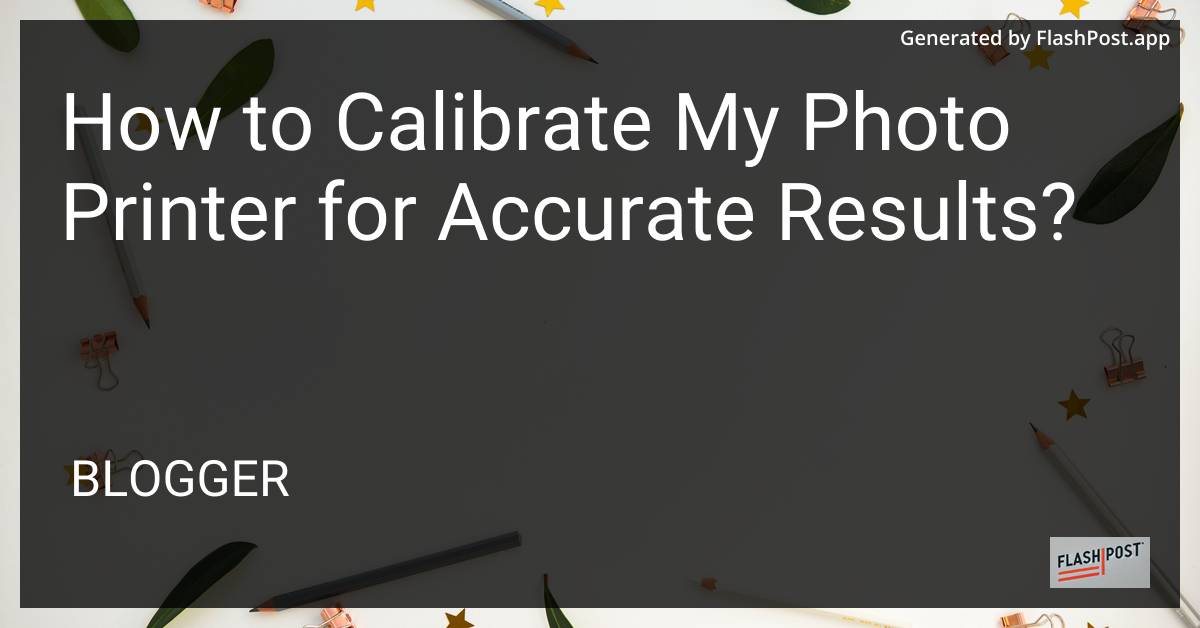
How to Calibrate My Photo Printer for Accurate Results
Calibrating your photo printer is essential to achieve accurate and vibrant colors, ensuring that your printed photos match what you see on your screen. Here’s a step-by-step guide to calibrating your printer and getting the best results.
Why Calibration Matters
Without proper calibration, you might notice significant discrepancies between your digital images and printed photos. Calibration helps synchronize your printer’s output with the original image colors, leading to more professional results.
Step-by-Step Guide to Calibrate Your Printer
1. Gather Necessary Tools
- Calibration Software: Many printers come with proprietary software. Alternatively, you can use third-party options like X-Rite or Datacolor Spyder.
- Color Calibration Targets: These are reference images that help you adjust your printer settings.
2. Update Printer Drivers
Ensure that your printer drivers are up-to-date. Manufacturer websites often provide the latest driver versions, which may enhance performance and color accuracy.
3. Clean Your Printer
Start by cleaning your printer to avoid any clogs or streaks that can affect the quality of the prints. This includes performing head cleaning and nozzle checks.
4. Use High-Quality Paper
Select the right paper profile that matches your printer’s settings. Different papers can absorb ink differently, affecting the color output.
5. Print a Test Page
Use a test page or color calibration target to see the initial output. Examine it for any color shifts or inaccuracies.
6. Calibrate Using Software
- Open Calibration Software: Whether you’re using your printer’s software or a third-party tool, follow the program instructions.
- Select Correct ICC Profiles: These profiles guide the printer to recreate accurate colors.
- Adjust Color Settings: Make necessary tweaks based on the test prints for brightness, saturation, and color balance.
7. Perform Test Prints
After applying adjustments, print another test page to compare results. Repeat calibration steps if necessary until satisfaction is reached.
Additional Tips for Consistent Results
- Keep your printer in a stable environment; fluctuations in temperature and humidity can affect calibration.
- Regularly recalibrate if you change ink brands or types of paper.
- Maintain your printer properly for optimal performance.
Troubleshooting
If issues persist, you might want to consult online forums such as this one on common laser printer issues.
For those working within a network setup, consider following a guide for wireless printer setup on a Mac for seamless operation.
By following these calibration steps, you can ensure that your photo printer delivers consistently accurate and high-quality prints every time.
Comments
Post a Comment