How to Install Wordpress on My Hosting Server in 2025?
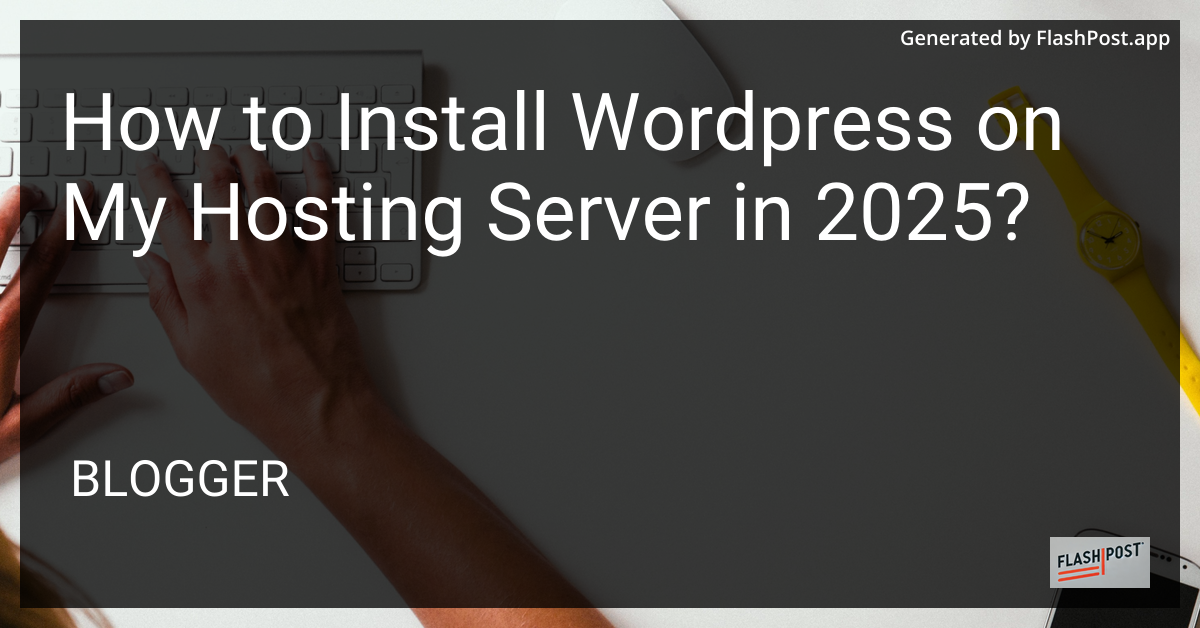
How to Install WordPress on My Hosting Server in 2025
As we step into 2025, WordPress remains one of the most popular content management systems (CMS) in the world. Installing WordPress on your hosting server is a fundamental skill for anyone looking to create a website or blog. This guide will walk you through the process step-by-step.
Prerequisites
Before diving into the installation, ensure you have the following:
- A hosting server with PHP, MySQL, and Apache/Nginx support.
- Access to your hosting control panel and FTP client.
- A registered domain name.
Step-by-Step Guide
Step 1: Download WordPress
- Visit the WordPress.org website.
- Download the latest version of WordPress.
Step 2: Upload WordPress to Your Server
- Access your server via FTP using an FTP client (e.g., FileZilla).
- Upload the WordPress files to your desired directory on the server (e.g., yourdomain.com or a subdirectory such as yourdomain.com/blog).
Step 3: Create a MySQL Database and User
- Log into your hosting control panel.
- Navigate to the MySQL Databases section.
- Create a new database for WordPress.
- Create a new MySQL user and assign it to the database. Make sure to take note of the username and password.
Step 4: Configure the wp-config.php File
- Rename the
wp-config-sample.phpfile towp-config.php. - Open
wp-config.phpin a text editor. - Fill in your database details:
define('DB_NAME', 'your_database_name');
define('DB_USER', 'your_database_username');
define('DB_PASSWORD', 'your_database_password');
define('DB_HOST', 'localhost'); // Typically 'localhost' unless directed otherwise by your hosting provider
- Save and upload the modified
wp-config.phpfile back to your server.
Step 5: Run the WordPress Installation
- Open a web browser and go to your domain (e.g.,
http://yourdomain.com). - Follow the on-screen instructions to complete the WordPress installation, including setting up your site title, username, and password.
Troubleshooting
If you encounter issues, double-check your database credentials and file directory paths. Most errors are related to these configurations.
Explore Other CMS Installations
If you’re interested in comparing other CMS options, consider the following guides:
- OctoberCMS Installation - Learn how to install OctoberCMS on CentOS.
- CMS Installation - Discover how to install Drupal on your server.
- Ghost CMS Installation on HostGator - Explore how to set up Ghost on HostGator.
- CMS Installation - Check out how to deploy Microweber on DreamHost.
Conclusion
Installing WordPress on your hosting server is straightforward when you follow the right steps. With this guide, you’re well-equipped to get your WordPress site up and running in 2025. Enjoy creating and managing your new site!
Comments
Post a Comment