How to Manage Remote Computers Using Powershell in 2025?
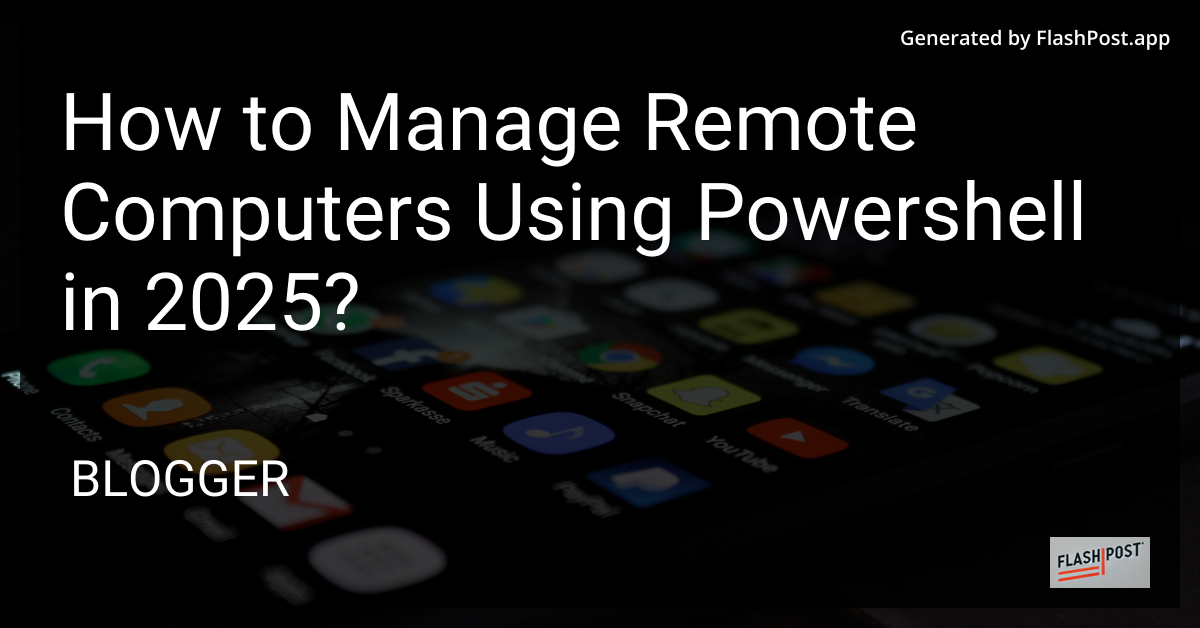
How to Manage Remote Computers Using PowerShell in 2025
In today’s fast-paced world, the ability to manage remote computers efficiently is more important than ever. With the advancements in technology, PowerShell has become a powerful tool for IT professionals to control and automate tasks across remote systems. In 2025, mastering PowerShell to manage remote computers is a skill that can greatly enhance productivity and streamline workflows.
Understanding the Basics of PowerShell
PowerShell is a task automation and configuration management framework from Microsoft, consisting of a command-line shell and the associated scripting language. Originally developed for Windows, it is now open-source and available for Linux and macOS as well. The strength of PowerShell lies in its extensive library of cmdlets (pronounced “command-lets”) that you can leverage to automate nearly any administrative task.
Ensuring Secure Remote Access
Security remains a top priority, especially when dealing with remote access. The first step to securely managing remote computers with PowerShell is to enable PowerShell Remoting. This feature allows you to execute commands on remote systems once they are configured correctly.
- Enable PowerShell Remoting: You can enable remoting by running the following command in PowerShell with administrative privileges:
Enable-PSRemoting -Force
- Configure Trusted Hosts: Define trusted hosts on the client machine if the remote computers are not in the same domain:
Set-Item WSMan:\localhost\Client\TrustedHosts -Value "RemoteComputerName"
- Utilize Secure Protocols: Make sure to use secure protocols such as HTTPS for remote connections whenever possible.
Effective Remote Management Techniques
Managing remote systems using PowerShell in 2025 requires a strategic approach. Here are some effective techniques:
1. Executing Remote Commands
Executing commands remotely using PowerShell is a game-changer. It eliminates the need for physical access or constant remote desktop sessions. Learn more about remote command execution in PowerShell.
- Use
Invoke-Commandto run commands on remote computers:
Invoke-Command -ComputerName RemoteComputer -ScriptBlock { Get-Process }
2. Automating Tasks
Automation is key to managing multiple remote computers efficiently. PowerShell scripts can automate routine tasks, saving time and reducing errors.
- Discover more about PowerShell automation in 2025.
3. Managing Updates and Software Installation
PowerShell can manage updates and software installations remotely, ensuring systems remain up-to-date.
- Use
Install-WindowsUpdatecmdlet or third-party modules to automate updates. - Deploy software using scripts that leverage
Invoke-CommandorEnter-PSSession.
Advanced PowerShell Automation
In 2025, advanced automation includes integration with other applications like PowerPoint. Explore how to automate tasks in PowerPoint using PowerShell for a seamless experience.
Conclusion
Managing remote computers using PowerShell is an indispensable skill in 2025. With proper setup, secure connections, and effective automation, IT professionals can oversee vast networks efficiently and securely. As technology evolves, PowerShell remains a robust and versatile tool in an IT professional’s toolkit.
By mastering these techniques, you’ll be well-equipped to handle the challenges of remote computer management, keeping your systems secure and efficient.
Comments
Post a Comment