How to Install Laravel on Windows in 2025?
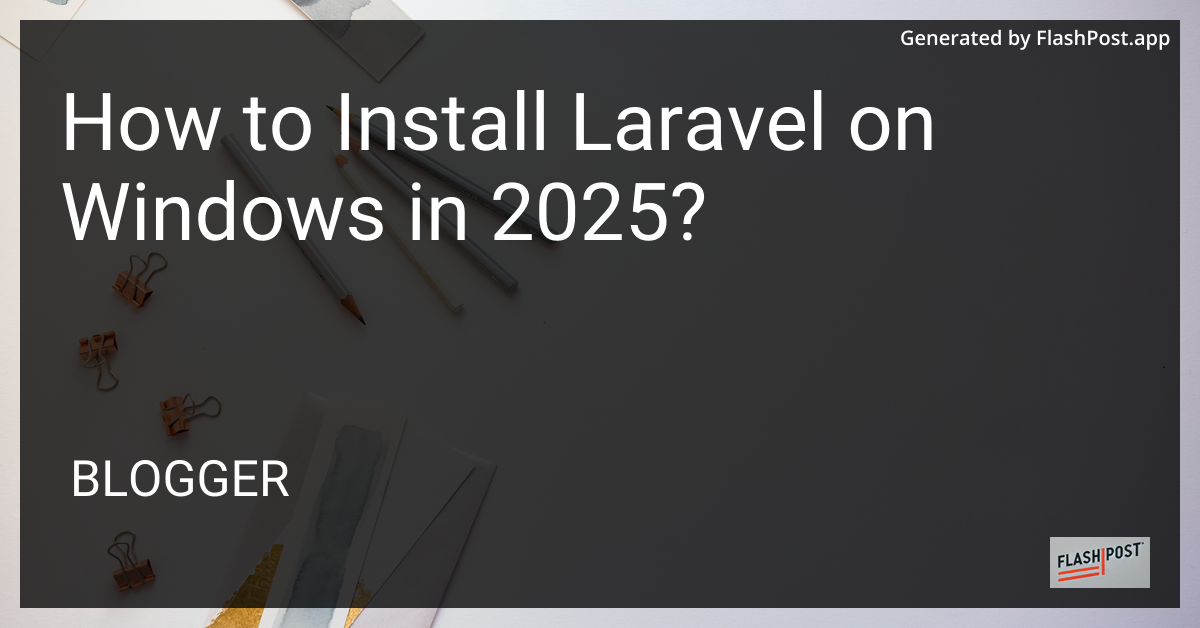
How to Install Laravel on Windows in 2025
As the web development landscape evolves, Laravel continues to be a popular framework for building PHP applications. Installing Laravel on a Windows machine could seem daunting if you are new to the ecosystem. However, this comprehensive guide is designed to walk you through the process step by step.
Prerequisites
Before you begin the installation process, ensure that you have the following prerequisites:
- A Compatible Version of PHP: As of 2025, Laravel typically supports the latest stable version of PHP. Ensure your system’s PHP version meets Laravel’s requirements.
- Composer: Laravel utilizes Composer, a PHP dependency manager, to manage its dependencies.
Step-By-Step Guide to Install Laravel on Windows
Step 1: Install PHP
- Download and Install PHP:
- Visit php.net and download the latest Windows installer for PHP.
- Follow the installer instructions to install PHP.
- Ensure you add PHP to your system’s PATH environment variable for easy access through the command line.
Step 2: Install Composer
- Download and Install Composer:
- Go to getcomposer.org and download the Composer-Setup.exe file.
- Run the installation file and ensure that the PHP path is correctly specified during installation.
Step 3: Verify PHP and Composer Installation
- Verify Installation:
- Open the Command Prompt and type
php -vto check the PHP version. - Type
composer -vto verify Composer is correctly installed.
- Open the Command Prompt and type
Step 4: Install Laravel
Using Composer to Install Laravel:
Open Command Prompt and navigate to the directory where you want to install Laravel.
Run the following command to install Laravel globally:
composer global require laravel/installerEnsure that Composer’s global binary directory is added to your PATH environment variable.
Step 5: Create a New Laravel Project
- Create a New Laravel Project:
- Run the following command to create your Laravel project:
shell laravel new example-app
Change into your project directory:
cd example-appStep 6: Serve the Laravel Application
- Serving Your Laravel Application:
- Use the built-in Laravel server to start your application:
shell php artisan serve
Open a web browser and navigate to
http://localhost:8000to view your Laravel application.
Additional Tips
- To manage Laravel logs efficiently, refer to this laravel log management guide.
- Interested in performing database migrations? Check out perform migrations in laravel 2025.
- Learn how to manage dynamic input fields with this laravel dynamic input fields resource.
Following these steps, you should have a fully functional Laravel installation on your Windows machine. Happy coding!
Comments
Post a Comment