How to Configure Caching in Nginx for Better Performance?
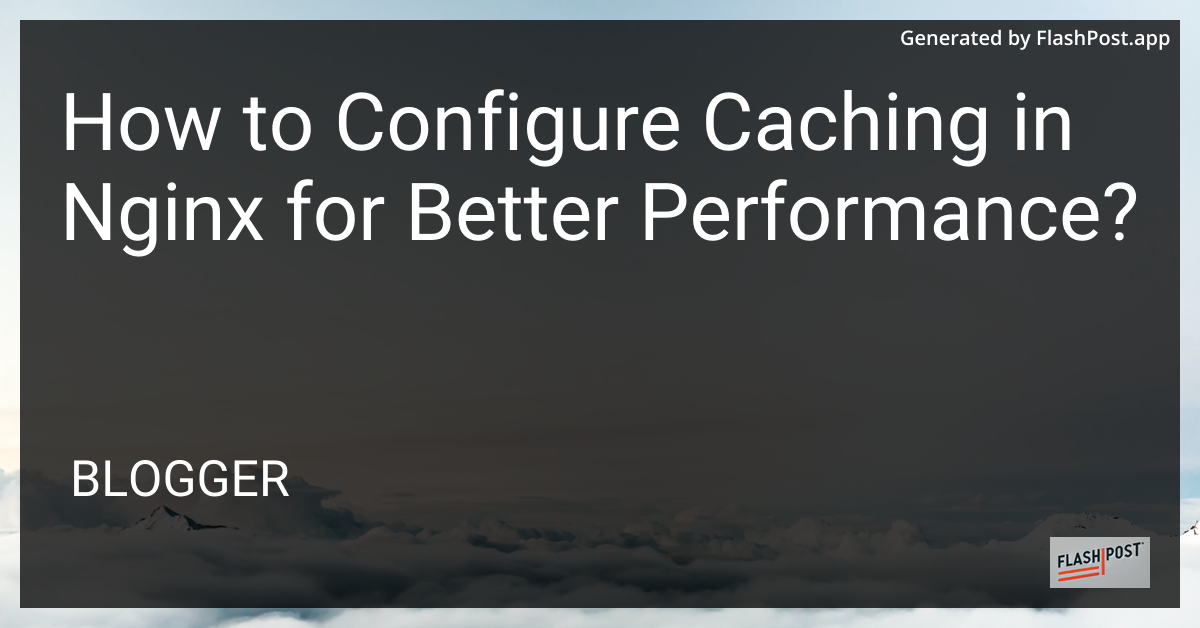
How to Configure Caching in Nginx for Better Performance
Nginx is a powerful web server known for its ability to handle high traffic and serve static content efficiently. To further boost its performance, configuring caching is crucial. In this article, we’ll walk you through the steps to configure caching in Nginx for enhanced performance.
Why Cache with Nginx?
Before diving into the configuration, it’s essential to understand why caching is beneficial:
- Reduced Latency: Cached content is served directly, reducing the time taken to fetch data from the origin server.
- Lower Bandwidth Consumption: Repeated requests are served from the cache, reducing the load on the server.
- Improved User Experience: Faster response times lead to a better user experience.
Steps to Configure Caching in Nginx
1. Install Nginx
If you haven’t already installed Nginx, you can do so by following installation guides. This is typically done using package managers like apt for Ubuntu.
sudo apt update
sudo apt install nginx
2. Enable Basic Caching
To start with caching, you’ll need to set up a directory where Nginx can store cached files. Here’s how:
sudo mkdir -p /var/cache/nginx
Now, modify the Nginx configuration file to enable caching. Open your Nginx configuration file, usually found at /etc/nginx/nginx.conf, and add the following lines:
http {
proxy_cache_path /var/cache/nginx levels=1:2 keys_zone=my_cache:10m max_size=1g inactive=60m use_temp_path=off;
server {
location / {
proxy_cache my_cache;
proxy_pass http://your_backend_server;
proxy_set_header Host $host;
proxy_set_header X-Real-IP $remote_addr;
proxy_set_header X-Forwarded-For $proxy_add_x_forwarded_for;
proxy_set_header X-Forwarded-Proto $scheme;
}
}
}
proxy_cache_path: Defines the directory for caching and cache settings.levels: Defines the levels of caching directory.keys_zone: Assigns a name to the cache zone and sets its size.max_size: Maximum size of the cache.inactive: Duration after which inactive cache is removed.
3. Adjust Caching Parameters
Depending on your requirements, you may wish to tweak caching parameters, such as cache bypass and expiration control:
location / {
proxy_cache_bypass $http_cache_control;
expires 30m;
}
proxy_cache_bypass: Bypass cache for specific requests.expires: Sets the cache expiration time.
4. Monitor and Manage Cache
Regularly monitor your cache performance and statistics using tools like the Nginx stub_status module or third-party monitoring solutions.
Additional Resources
- Learn how to configure Nginx to serve specific files.
- Understand how to set up an Nginx proxy server.
- Master Nginx redirects for seamless user experience.
Conclusion
Configuring caching in Nginx is a powerful way to enhance your web server’s performance. By following the steps outlined above, you ensure quicker content delivery, reduced server load, and an improved user experience. Remember to adjust the caching settings based on your specific needs, and keep an eye on Nginx updates to leverage new features and enhancements.
Happy caching! “`
This article is designed to be SEO optimized by using relevant keywords and linking to related articles while providing a concise and informative guide on configuring caching in Nginx.
Comments
Post a Comment